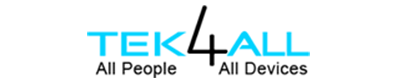- On February 20, 2020 /
- By TakAdmin /
- In Canon Printer
How to Fix Canon Printer Not Responding Error? – Numerous of Canon printer users are recieving “printer not responding” error while doing print jobs. Mainly this issue faced by the users who attempt to print from a wireless Lan environment but there are some occurrences with a wired connection as well. You don’t have to worry when you come across with such issue as we Tek4all is providing you complete guide on How to Fix Canon Printer Not Responding Error?
Tek4all is the best third-party company who is working only to provide online assistance regarding printer issues and its uses to the printer owners. Feel free to connect with us via toll-free number 800-742-9005 or you can even drops us a mail at support@tek4all.com.

Possible Causes Behind the Canon Printer Not Responding Error
- The printer driver is configured with an in appropriate port.
- Third party firewall or antivirus software is interfering with the printer software.
- USB problem that doesn’t establish contact under Windows if a wired connection is used.
- An incorrect access point was selected during the first step.
How to Fix Canon Printer Not Responding Error?
At present if you are struggling with the Canon printer not responding error then follow the methods provided below. Lets begin!
Method 1 – Reboot your Network Connection
Before you step in into the more technical methods below, lets eradicate simple potential culprits from the list.
- Begin by ensuring your printer is properly connected to the same wireless network as your computer.
- In case you are using a wired connection then ensure that the cable checks out.
- Then restart your printer and after that restart your network connection.
- The best way to restart is plug the power cable out of the router or modem.
- Note: You can make use of the reset button to reset your home network but we recommend against it if you not a tech-savvy.
Method 2 – Use the Printer Troubleshooter
Although Windows troubleshooter has not proved helpful for some users but it can resolve the issue. Here we are providing you quick guide to launch the Windows printer troubleshooter and use it to fix the Canon printer not responding error.
- First of all press Windows key + R, this will open the Run box for you. Type in it “control.exe/name Microsoft. Troubleshooting” and hit Enter to open Windows Troubleshoot.
- Now in the troubleshoot window, scroll down and click on Printer then select Run the troubleshooter.
- Wait for a while until the troubleshooter identifies the problem related to your printer drivers. If any issues are found, you will get the following options to follow the repiar strategies. In this case, click on Apply this fix and follow the on-screen instructions to complete the repair process.
- Next restart your PC and see if the issue is still there or has been resolved.
Move on to the next step if the Canon printer not responsing issue still persists.
Method 3 – Disbale 3rd Party Firewall to Fix Canon Printer Not Responding Error
This issue is most of the time caused by overprotective firewall. We are not talking about the built-in solution that is unrestrictive. This issue commonly occurs with 3rd party antivirus suites such as Mc Affee, AVG, Avira etc. Most users who are facing this issue complaints that their antivirus solution ended up blocking the spooler subsystem app that made the wireless connection not operable. Well this issue can be solved by disabling 3rd party antivirus. But we recommend you a quick and easy solution then uninstall the application from Programs and Features. To do this:
- Open a Run box by typing Win key + R and in run box type “appwiz.cpl, hit Enter.
- The Programs and Features windows will open, in it locate your 3rd party application then right click on it and choose Uninstall to remove it from your PC.
- Note: Don’t be worry about leaving your system vulnerable. As such Windows Firewall will automatically start mointoring your incoming and outgoing connections.
Method 4 Change the USB Port
We have pointed out that this issue might be due to USB if the printer is connected to the computer through wired connection.
- To rectify this first try another USB port, allow Windows to reinstall the drivers required by the printer.
- Then restart your computer once again and see if the issue has been resolved or not.
- If it is not yet solved then disconnect the USB cable connecting your printer to your PC once again.
- Go to Run dialog box and type “devmgmt.msc” and hit Enter to open the Device Manager.
- In the Device Manager, expand the drop-down menu linked with Universal Serial Bus Controllers and see whether you find any excalmation points near the icons.
- In case you find any occurence then right click on it and Uninstall device.
- Now restat your system and check whether the issue is resolved.
These above listed 4 methods will definetely resolve your Canon printer not responding issue. If you get any confusion or doubt while following the methods or steps then approach team of Tek4all. You can have conversation with our team via Live Chat or toll-free number 800-742-9005.